When digital visibility is both a boon and a challenge, knowing how to hide linkedin profile is essential for professionals who wish to maintain privacy while still leveraging the power of networking. Whether you need to browse anonymously, protect sensitive information, or simply limit who sees your profile activity, this guide offers detailed insights and actionable steps to help you strike the perfect balance between visibility and discretion.
Why Consider Hiding Your LinkedIn Profile?
LinkedIn is a critical tool for networking, career development, and professional branding. However, there are several scenarios where you might want to hide your profile or limit its visibility:
Maintaining Privacy in a Competitive Environment
- Confidential Job Searches: If you are exploring new opportunities while still employed, hiding your LinkedIn profile can prevent current colleagues or employers from noticing changes in your activity.
- Sensitive Information: Professionals in high-risk industries or those handling sensitive information might want to hide their profile details to protect personal data and maintain security.
Controlling Who Sees Your Activity
- Selective Visibility: Sometimes, you may wish to restrict profile visibility to only a trusted network rather than the public at large.
- Managing Engagement: By hiding your profile from search engines or non-connections, you can minimize unwanted attention or spam and focus on quality interactions.
Enhancing Digital Security
- Reducing Data Exposure: Hiding your profile limits the amount of personal and professional data available to potential data scrapers or unauthorized viewers.
- Balancing Networking and Privacy: With the right settings, you can enjoy the benefits of LinkedIn networking while keeping sensitive details under wraps.
Understanding how to hide linkedin profile effectively can empower you to manage your online presence on your own terms without compromising your professional brand.
When Should You Hide Your LinkedIn Profile?
Before making any changes, it’s important to assess your current professional situation. Consider hiding your LinkedIn profile in the following scenarios:
- During a Job Transition: If you are quietly searching for new job opportunities without alerting your current employer.
- When Handling Confidential Projects: For professionals involved in sensitive projects, limiting profile visibility can protect proprietary or personal data.
- As Part of a Rebranding Strategy: If you’re undergoing a significant career change, you might choose to temporarily hide your profile while updating your information.
- To Avoid Overexposure: When you’re receiving an overwhelming number of unsolicited messages or connection requests, reducing your public profile can help manage engagement.
By carefully evaluating these situations, you can decide if and when you need to learn how to hide linkedin profile as part of your broader digital strategy.
Step-by-Step Guide: How to Hide LinkedIn Profile
Hiding your LinkedIn profile doesn’t mean disappearing entirely—it’s about controlling who sees your information and when. Follow these steps to master how to hide linkedin profile and adjust your settings to suit your needs.
Step 1: Log into Your LinkedIn Account
- Secure Access: Open your preferred web browser, sign in to your LinkedIn account using your username and password, and ensure you’re on a secure network to safeguard your data.
Step 2: Navigate to the Settings & Privacy Section
- Access Your Profile Icon: Click on your profile picture or the “Me” icon located in the top-right corner of your homepage.
- Select “Settings & Privacy”: From the dropdown menu, click on “Settings & Privacy”. This section contains all the settings you need to manage your account visibility.
Step 3: Adjust Profile Visibility Settings
Within the Settings & Privacy area, locate the “Visibility” tab. This section allows you to control who can view your profile and activity.
- Visibility of Your Profile: Click on “Visibility of your profile”. Here, you can choose options to hide your profile from search engines and non-connections.
- Public Profile Settings: Select “Edit your public profile” to customize what information is available to those who are not signed in or are not part of your network.
- Toggle Off Public Visibility: If you want to completely hide your profile from public view, toggle the option to disable your public profile. This means your LinkedIn profile will not appear in search engine results or be visible to anyone who isn’t logged into LinkedIn.
Step 4: Customize Who Can See Your Activity
Beyond your profile, you might want to hide your activity feed or updates.
- Activity Broadcasts: Under “Visibility of your activity”, adjust settings so that your network is not notified when you update your profile, make connections, or perform other actions.
- Private Mode for Browsing: Enable “Private Mode” in the “Profile viewing options”. This allows you to view other profiles anonymously without leaving a digital footprint.
Step 5: Review and Save Your Changes
- Double-Check Settings: Once you have adjusted your visibility and privacy options, review your settings to ensure they reflect your desired level of privacy.
- Save Changes: Click “Save” or “Apply” to ensure your new settings are activated.
Quick Recap Checklist:
- Log into your LinkedIn account.
- Go to Settings & Privacy via your profile icon.
- Navigate to the Visibility tab and access public profile settings.
- Toggle off public visibility to hide your profile.
- Adjust activity settings and enable Private Mode.
- Save and review your changes.
Following these steps will give you complete control over how to hide linkedin profile, ensuring that your information is visible only to those you trust.
Advanced Techniques for Enhanced Profile Privacy
Beyond the basic steps, there are advanced strategies to further protect your online identity while using LinkedIn.
1. Use Custom Visibility Options
LinkedIn allows you to customize what parts of your profile are visible to different audiences.
- Selective Sharing: Instead of hiding your entire profile, you can choose to hide specific sections (like your contact info or recommendations) from public view.
- Custom Visibility for Connections: You can adjust settings so that only your first-degree connections see certain details, while others only see a limited version.
2. Manage Search Engine Indexing
Preventing search engines from indexing your profile can greatly enhance your privacy.
- Public Profile Settings: In your public profile settings, uncheck the option that allows your profile to appear in search engine results. This means that even if someone searches for your name, they won’t find your full profile details.
3. Regularly Monitor Your Profile
Privacy settings can change, and new features may be added to LinkedIn. It’s important to regularly monitor your profile to ensure your settings remain as you desire.
- Set Reminders: Schedule regular intervals (e.g., every three to six months) to review your privacy settings.
- Use Incognito Mode: Occasionally, view your profile in incognito mode or as a public user to see what information is visible to outsiders.
4. Block or Restrict Unwanted Viewers
If there are specific individuals you want to prevent from viewing your profile, LinkedIn offers blocking features.
- How to Block Someone: Learn how to block someone on LinkedIn if you find that certain individuals are compromising your privacy. Blocking will prevent them from seeing your profile or contacting you.
5. Leverage Two-Factor Authentication (2FA)
While not directly related to hiding your profile, enhancing your account security is a critical part of maintaining overall privacy.
- Enable 2FA: This additional security layer helps prevent unauthorized access to your account, ensuring that your privacy settings remain intact.
Balancing Privacy with Professional Networking
While knowing how to hide linkedin profile is important, it’s equally critical to maintain a balance between privacy and the benefits of professional networking.
Pros of Hiding Your Profile:
- Enhanced Security: Limiting who sees your profile protects sensitive information from competitors or unwanted attention.
- Focused Connections: A private profile ensures that only genuine connections can view your full professional history.
- Controlled Activity Sharing: Prevents unsolicited outreach and reduces the risk of spam or harassment.
Cons of Hiding Your Profile:
- Reduced Discoverability: A hidden profile might limit opportunities for recruiters and new connections.
- Networking Challenges: Prospective collaborators or industry peers might not find you if your profile is too restricted.
- Perceived Lack of Transparency: Some might view a hidden profile as less open, which can affect trust in certain industries.
Finding the right balance is key. You can customize your settings to hide sensitive information while still engaging actively with your professional network. For instance, consider hiding your full profile from public view but allowing first-degree connections to see your updates.
Real-World Scenarios: The Impact of a Hidden LinkedIn Profile
Understanding how to hide linkedin profile is easier when you consider real-life examples. Here are two scenarios where enhanced privacy settings made a tangible difference:
Scenario 1: Confidential Job Search
Maria, a senior manager at a competitive firm, decided to explore new job opportunities discreetly. To avoid alerting her current employer, she adjusted her privacy settings—hiding her full profile from public view and enabling Private Mode for browsing. This approach allowed Maria to research potential employers and network with recruiters without compromising her current position.
Scenario 2: Managing Industry Sensitivity
James, a professional working in a niche technology sector, deals with sensitive data daily. Concerned about data breaches and unauthorized access, he chose to hide his profile from public view and limit who could see his activity. By knowing how to hide linkedin profile, James significantly reduced his digital footprint while still engaging with trusted industry peers.
These examples highlight how strategic privacy management can protect your professional identity while still allowing you to leverage LinkedIn for career growth.
Frequently Asked Questions (FAQs)
1. What parts of my profile can I hide?
You can hide your public profile completely or selectively hide sections such as contact information, education, and work history. Custom visibility settings let you tailor what different audiences can see.
2. Will hiding my profile affect my ability to network?
While a hidden profile might reduce unsolicited views, it also means that recruiters and new connections may have limited access to your information. Consider balancing full privacy with selective sharing for networking purposes.
3. How do I know if my profile is hidden?
After adjusting your settings, log out or use an incognito window to view your profile as a public user. This helps you verify that only the intended information is visible.
4. Can I change my privacy settings later?
Yes, LinkedIn’s privacy settings are flexible. You can switch between hidden and public profiles at any time, allowing you to adjust your visibility as your professional needs evolve.
5. Does a hidden profile affect search engine indexing?
Absolutely. By disabling your public profile, you prevent search engines like Google from indexing your information, thereby reducing your overall digital footprint.
Additional Resources for Enhancing Your Digital Privacy
To further protect your digital identity and optimize your LinkedIn experience, consider exploring these resources:
- Internal Resources:
- Career Development Tips – Strategies for optimizing your professional profile while maintaining privacy.
- Networking Essentials – Tips on balancing visibility and discretion in your online networking.
- External Resources:
- LinkedIn Help Center – Official guidance on managing profile visibility and privacy settings.
- TechRadar Privacy Guides – Insights and articles on digital privacy and data security.
Future Considerations: Staying Updated on Privacy Practices
Digital privacy is an evolving field. As LinkedIn updates its features and privacy settings, it’s important to stay informed:
- Regular Reviews: Make it a habit to review your privacy settings every few months, ensuring they still align with your professional and personal needs.
- Industry News: Follow reputable tech and privacy blogs to stay updated on the latest trends and best practices in digital security.
- Feedback from Your Network: Occasionally, ask trusted connections for feedback on how your profile appears to them. This can provide insights into whether your privacy measures are effective or need adjustment.
Conclusion: Empower Yourself by Mastering How to Hide Your LinkedIn Profile
Learning how to hide linkedin profile is a proactive step toward protecting your professional identity and managing your online presence. With the detailed steps and strategies outlined in this guide, you can tailor your LinkedIn settings to suit your unique needs—balancing the benefits of networking with the necessity of privacy.
From adjusting visibility settings to customizing what different audiences can see, every change you make contributes to a more secure and controlled digital presence. Whether you’re discreetly exploring new opportunities, managing sensitive information, or simply aiming for a clutter-free online experience, the ability to hide your profile effectively is a vital skill in today’s professional landscape.
Embrace these strategies, stay informed, and continuously refine your privacy settings to ensure your LinkedIn profile reflects not only your professional achievements but also your commitment to digital security. Take control of your online identity today, and enjoy the peace of mind that comes with knowing exactly how to hide linkedin profile according to your preferences.
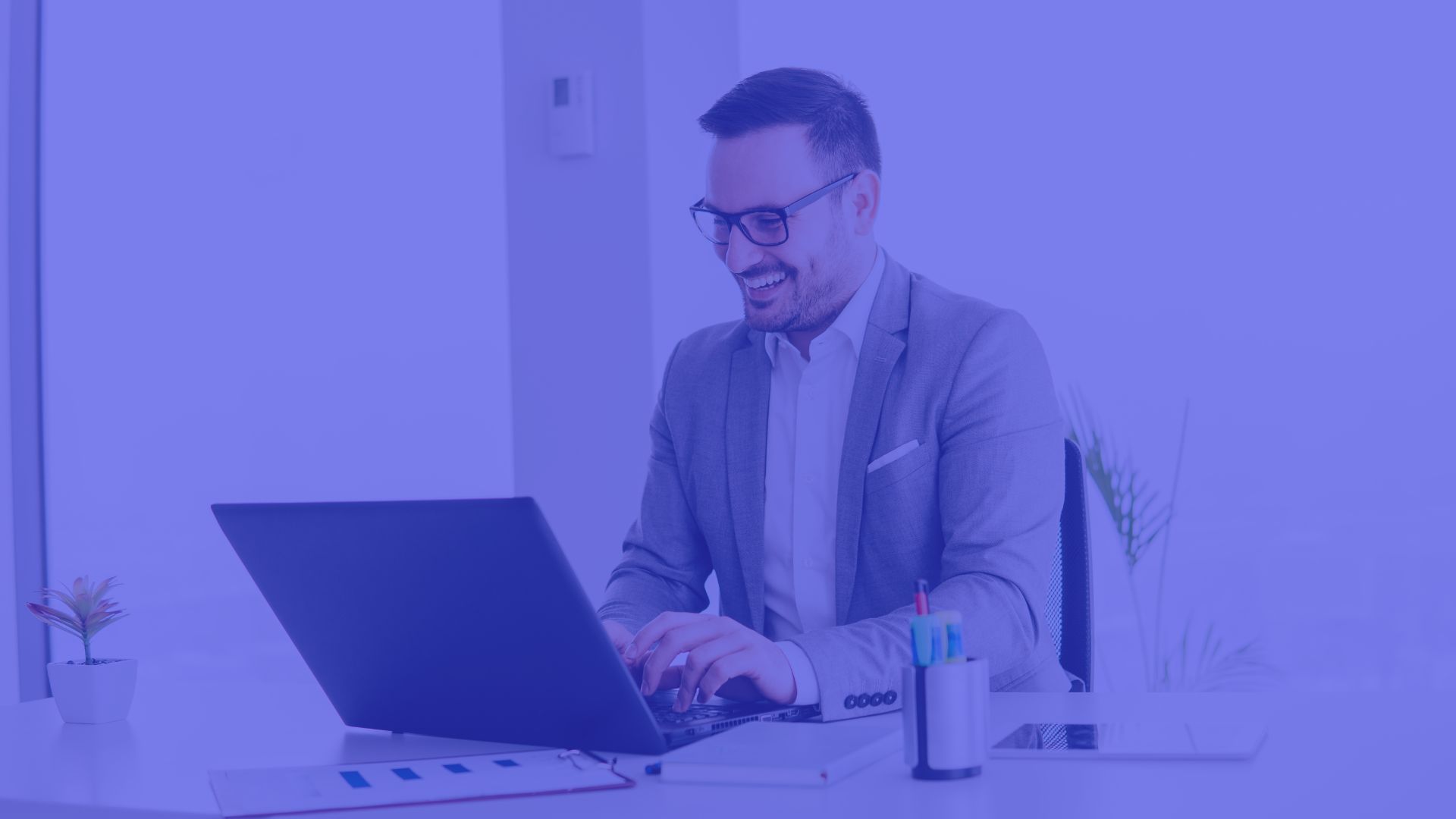
Comments are closed