Subscriptions like LinkedIn Premium can offer many benefits. However, there often comes a time when you decide it’s best to cut the cord. Whether it’s due to budget considerations, a change in career focus, or simply no longer needing the extra features, knowing how to cancel linkedin premium is essential for managing your online professional expenses.
In this guide, we’ll cover everything you need to know about canceling your LinkedIn Premium subscription—from understanding the reasons behind cancellation to detailed, step-by-step instructions. We’ll also address common questions and offer expert tips to ensure the process is as smooth and stress-free as possible.
Why Consider Canceling LinkedIn Premium?
Before you jump into the cancellation process, it’s worth evaluating why you might want to cancel LinkedIn Premium in the first place. Here are some common reasons professionals decide to cancel their subscription:
Cost-Effective Decision Making
- Budget Constraints: Premium subscriptions come at a monthly or annual cost. If you find that you’re not utilizing the benefits fully, canceling can help free up funds.
- Alternative Investments: The money saved might be better spent on professional courses, networking events, or other career development opportunities.
Changing Career Needs
- Shifting Goals: Your career goals may have evolved. If you’re no longer in the job market or your networking needs have changed, the premium features might not be necessary.
- In-House Tools: Many organizations offer in-house career resources, making the advanced features of LinkedIn Premium redundant.
Feature Underuse
- Underutilization: If you’re not using the InMail credits, detailed analytics, or additional insights that come with LinkedIn Premium, it might be time to reconsider your subscription.
- Exploring Alternatives: There are several free and less expensive tools available that can meet your networking and job search needs.
Understanding how to cancel linkedin premium not only helps you manage your subscription efficiently but also allows you to reallocate resources to other areas of your career development.
When Should You Cancel Your LinkedIn Premium?
Knowing the right time to cancel is just as important as knowing how to cancel LinkedIn Premium. Consider the following scenarios:
End of a Billing Cycle
- Maximize Value: If you’re nearing the end of your billing cycle, canceling now might allow you to utilize the service until your subscription naturally renews.
- Avoid Early Cancellation Fees: Some subscriptions offer a full-use period until the end of the billing cycle without penalizing you for canceling midway.
After a Major Career Change
- Securing a New Role: Once you’ve secured a new position or decided to stay in your current role, your need for premium insights may diminish.
- Changing Priorities: If you’re transitioning to a more stable phase in your career, the networking and analytics provided by LinkedIn Premium may no longer be essential.
When the Extra Features Aren’t Needed
- Feature Redundancy: If you’re not leveraging the advanced search tools, InMail benefits, or detailed analytics, consider canceling.
- Preference for Free Tools: Many professionals find that the free version of LinkedIn meets their needs sufficiently, making a premium subscription an unnecessary expense.
Step-by-Step Guide: How to Cancel LinkedIn Premium
Now, let’s get into the specifics. Below is a detailed, step-by-step guide on how to cancel linkedin premium.
Step 1: Log into Your LinkedIn Account
- Access Your Account: Open your web browser and sign into your LinkedIn account using your current credentials.
- Ensure You’re on a Secure Connection: For added security, confirm that you are using a private and secure network.
Step 2: Go to Your Premium Settings
- Click on Your Profile Icon: In the top-right corner of the LinkedIn homepage, click on your profile picture or “Me” icon.
- Select “Access My Premium”: From the dropdown menu, locate and click the option labeled “Access My Premium” or “Premium Subscription Settings”. This will take you directly to the subscription management page.
Step 3: Locate the Cancellation Option
- Find the Manage Subscription Section: Once on your Premium settings page, scroll to find the section where your subscription details are listed.
- Look for “Cancel Subscription”: Click on the “Cancel Subscription” link or button. LinkedIn might offer you alternative options or incentives to keep your subscription active at this point.
Step 4: Follow the On-Screen Instructions
- Answer Any Prompts: LinkedIn will likely ask for a reason for cancellation or offer you a chance to switch plans. Read these prompts carefully.
- Confirm Your Decision: Once you’re ready, proceed by confirming that you want to cancel. This may involve clicking a “Confirm” or “Cancel Subscription” button.
Step 5: Check Your Email for Confirmation
- Email Notification: After the cancellation process is complete, you should receive an email confirming that your LinkedIn Premium subscription has been canceled.
- Keep the Confirmation: Save or archive the email as proof of your cancellation in case of any discrepancies later.
Quick Recap Checklist:
- Log into your LinkedIn account.
- Navigate to Access My Premium via your profile icon.
- Locate and click the Cancel Subscription option.
- Follow the on-screen instructions and confirm your decision.
- Verify cancellation with the confirmation email.
By following these clear steps, you now know how to cancel linkedin premium without any hassle.
Troubleshooting Common Issues
Even with a straightforward process, you might encounter a few common challenges. Here’s how to address them:
Issue 1: Not Seeing the Cancel Option
- Solution: Ensure that you are accessing the Premium Subscription Settings from a desktop browser. Sometimes mobile interfaces may not display all options.
- Alternative: If you still can’t locate the cancellation option, try accessing your account settings directly via the LinkedIn Help Center.
Issue 2: Prompts to Switch Plans Instead of Cancel
- Solution: Read the prompts carefully. LinkedIn may offer downgrades or temporary pauses in your subscription. If you’re sure you want to cancel, look for the option that says “Cancel” explicitly.
- Tip: Don’t hesitate to bypass the promotional offers if they don’t align with your needs.
Issue 3: Delayed Confirmation Email
- Solution: Check your spam or junk folder. Sometimes confirmation emails may be filtered.
- Follow-Up: If you haven’t received an email within 24 hours, contact LinkedIn’s support for assistance.
Best Practices for Managing Your Subscription Post-Cancellation
Once you’ve successfully canceled your LinkedIn Premium subscription, consider the following tips to ensure a smooth transition:
Monitor Your Billing
- Verify No Future Charges: Check your bank or credit card statements to ensure that no additional charges are made after cancellation.
- Contact Support if Needed: If you notice any discrepancies, reach out to LinkedIn’s customer support immediately.
Utilize Free Features
- Maximize the Free Version: LinkedIn’s free version still offers substantial networking capabilities. Explore its features and adjust your profile to make the most of it.
- Stay Engaged: Even without Premium features, regularly update your profile, participate in group discussions, and network actively.
Reassess Your Professional Needs Periodically
- Future Upgrades: Your need for Premium may change over time. Regularly evaluate whether a premium subscription aligns with your career goals.
- Stay Informed: Keep an eye on LinkedIn updates and new features that might influence your decision in the future.
Real-Life Success Stories
To illustrate the process, here are a couple of examples of professionals who successfully navigated the cancellation of LinkedIn Premium:
Case Study 1: Budget-Conscious Career Professional
Emily, a mid-level marketing specialist, found that the premium features were no longer justifying the monthly expense as her networking needs had evolved. By following the steps on how to cancel linkedin premium, she managed to streamline her expenses and redirected her budget toward professional certifications and conferences.
Case Study 2: Transitioning to In-House Resources
John, a senior project manager, discovered that his company had recently upgraded its internal career development tools. Realizing that he didn’t need the extra insights from LinkedIn Premium anymore, John learned how to cancel linkedin premium. The process was straightforward, and he was able to focus on using his company’s resources, which were better aligned with his current goals.
These real-life examples underscore that canceling a subscription can be a strategic move toward aligning your professional tools with your evolving needs.
Frequently Asked Questions (FAQs)
Q1: Will I lose access to all premium features immediately after canceling?
A: Yes. Once you cancel, you will continue to have access to LinkedIn Premium until the end of your current billing cycle, after which all premium features will be disabled.
Q2: Can I re-subscribe to LinkedIn Premium later if I change my mind?
A: Absolutely. If you decide you need the extra features again, you can always upgrade back to LinkedIn Premium without losing your previous data.
Q3: Do I need to contact customer support to cancel my subscription?
A: No, you can cancel your subscription directly through your LinkedIn account under the Premium settings. Customer support is only necessary if you encounter issues.
Q4: How long will it take for the cancellation to be processed?
A: The cancellation is typically processed immediately, but you will retain access until the end of your current billing period. A confirmation email is usually sent within 24 hours.
Q5: Are there any cancellation fees associated with ending my LinkedIn Premium subscription?
A: No cancellation fees are typically applied. You’ll simply lose access to the premium features once your current billing cycle ends.
Final Thoughts: Empowering Your Professional Journey
Knowing how to cancel linkedin premium empowers you to manage your professional expenses and tailor your online tools to your evolving career needs. Whether you’re cutting costs, transitioning to new resources, or simply re-evaluating your networking strategy, canceling your subscription is a proactive step toward optimizing your digital presence.
Remember, your LinkedIn profile is an essential asset—one that can continue to grow and evolve even without the premium features. Take charge of your professional journey by ensuring that every tool you invest in truly adds value to your career. With the clear steps outlined in this guide, you’re now well-equipped to cancel your subscription smoothly and confidently.
Embrace this opportunity to reallocate your resources, explore alternative career development options, and continue building a robust professional network. Happy networking, and here’s to your continued success!
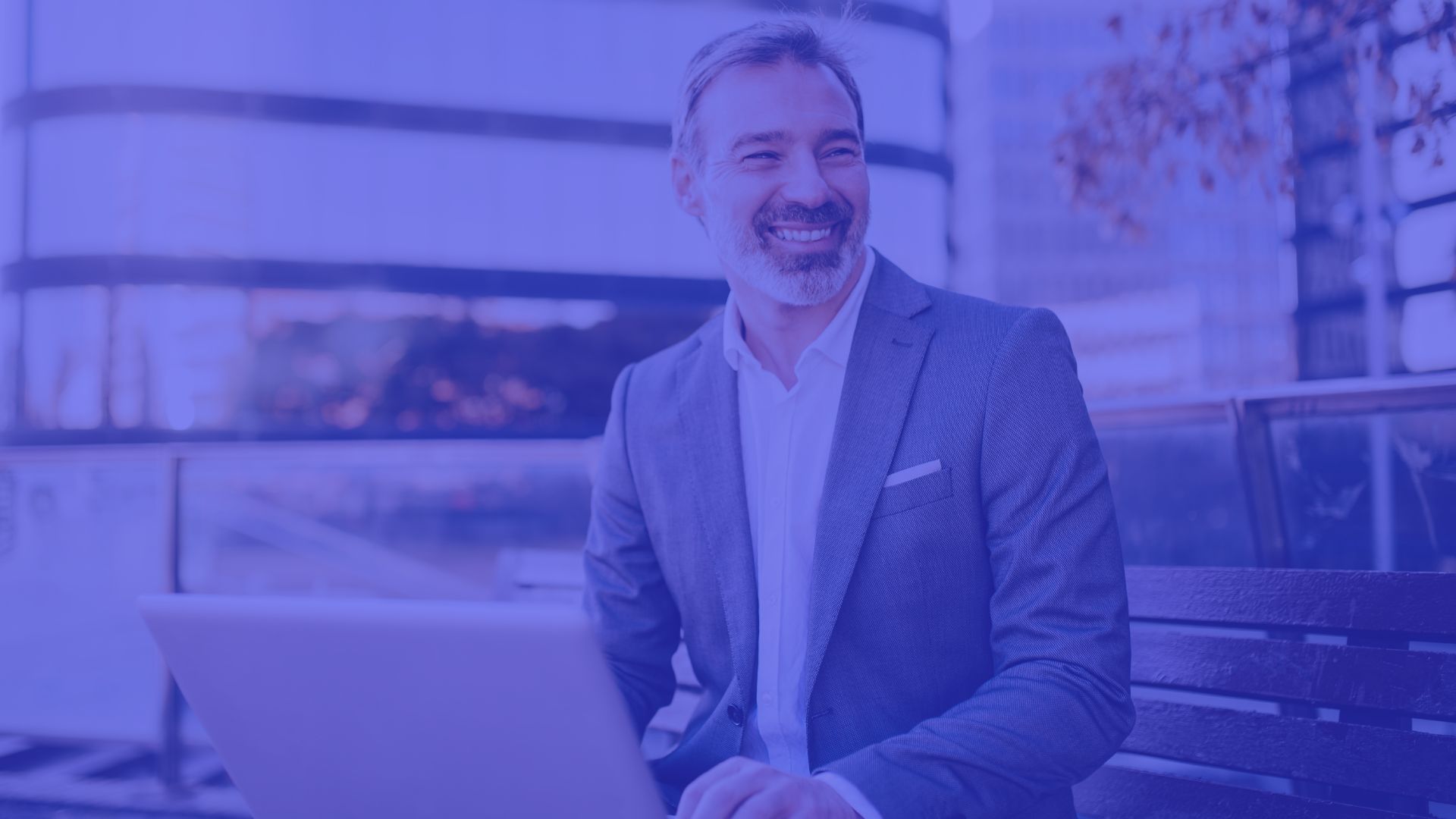
Comments are closed